· yebor974 · Advanced Techniques, Tutorials, Integration Guides
Guide to using Filament Components in public-facing pages
Learn how to integrate Filament components into your public-facing pages with this step-by-step guide.
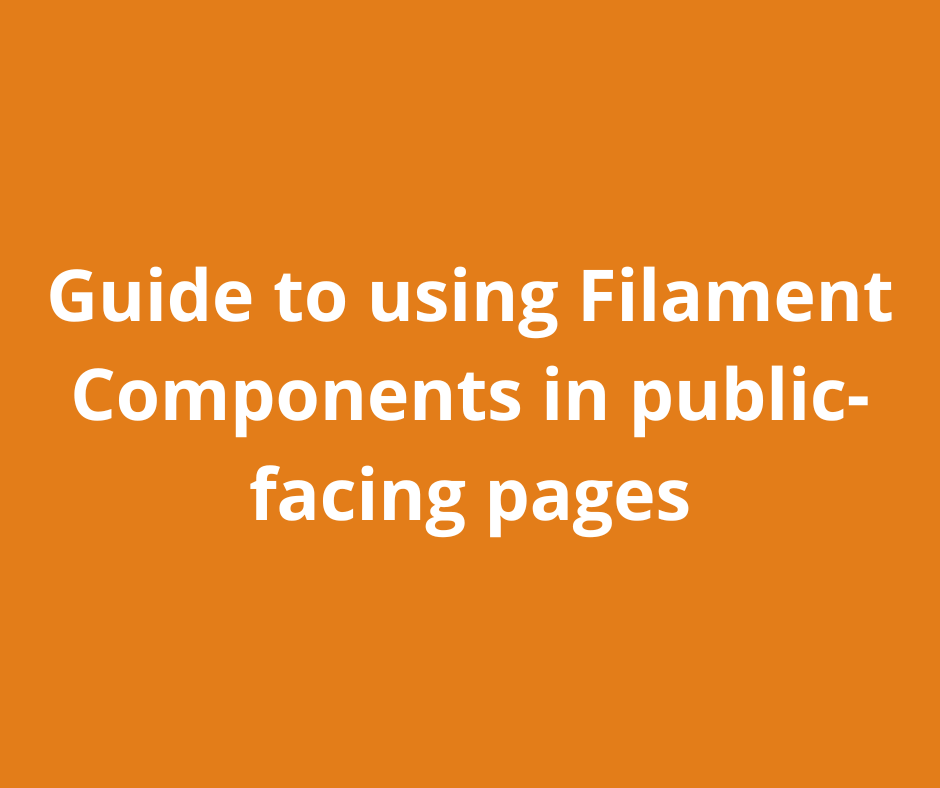
This guide will show you how to include Filament components in your public-facing pages, step by step.
Step 1: Register your Filament colors globally
First, register your Filament colors in the AppServiceProvider inside the boot method:
use Filament\Support\Colors\Color;
use Filament\Support\Facades\FilamentColor;
class AppServiceProvider extends ServiceProvider
{
/**
* Bootstrap any application services.
*/
public function boot(): void
{
FilamentColor::register([
'danger' => Color::Red,
'gray' => Color::Zinc,
'info' => Color::Blue,
'primary' => Color::Amber,
'success' => Color::Green,
'warning' => Color::Amber,
]);
//...
}
}
Step 2: Set up the required Blade directives
To use Filament components on the front end, include the necessary styles and scripts in your Blade layout file (e.g., layouts/app.blade.php):
<!DOCTYPE html>
<html lang="en">
<head>
<meta charset="UTF-8">
<meta name="viewport" content="width=device-width, initial-scale=1.0">
<title>@yield('title')</title>
<!-- Include Filament styles -->
@filamentStyles
@vite(['resources/css/app.css', 'resources/js/app.js'])
</head>
<body>
@yield('content')
<!-- Include Filament scripts -->
@filamentScripts
</body>
</html>
@filamentStyles and @filamentScripts are essential for loading Filament's assets.
Step 3: Configure Tailwind for Filament
Filament uses Tailwind CSS for styling, so you need to include Filament’s Tailwind configuration preset in your Tailwind setup.
Update your tailwind.config.js file as follows:
import preset from './vendor/filament/filament/tailwind.config.preset';
export default {
content: [
'./resources/**/*.blade.php',
'./vendor/filament/**/*.blade.php',
],
//...
presets: [preset],
};
This configuration ensures that Tailwind recognizes Filament’s styles and applies them correctly in your front office.
Then, rebuild your CSS:
npm run build
Step 4: Use Filament components
Now you can use Filament components directly in your front office. For example, if you want to add a simple Filament button or section, you can do so like this:
<x-filament::button color="primary">
Click Me
</x-filament::button>
<x-filament::section icon="heroicon-m-user"
icon-size="sm"
icon-color="primary"
class="mt-4">
<x-slot name="heading">
Section Heading
</x-slot>
<x-slot name="description">
Section Description
</x-slot>
Content here
</x-filament::section>
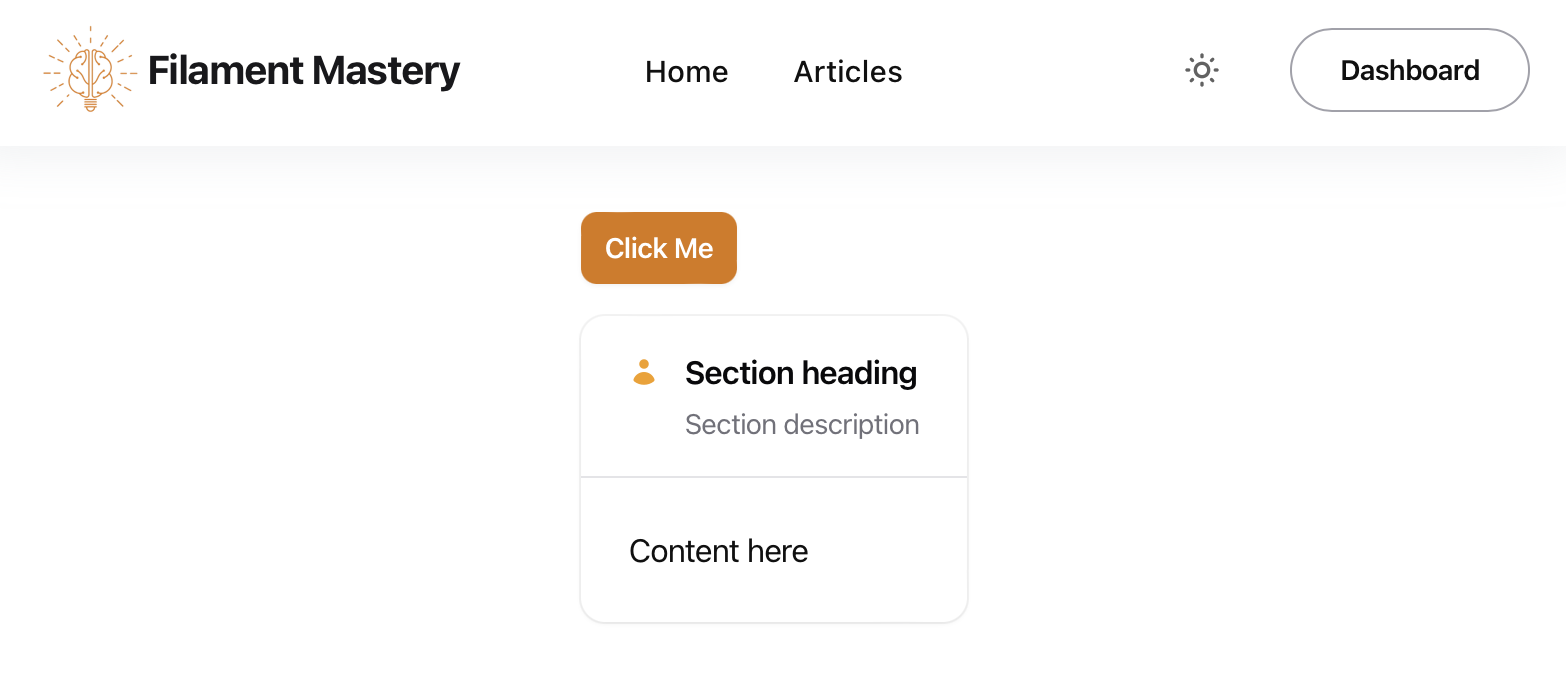
Other components, such as Blade components, can also be used with the same syntax.
Bonus: Add Notification Component
To use the notification component on your front-facing pages, follow these steps:
-
Register the Livewire Notifications Component
Add the
@livewire('notifications')directive to your layout:<!DOCTYPE html> <html lang="en"> <head> <meta charset="UTF-8"> <meta name="viewport" content="width=device-width, initial-scale=1.0"> <title>@yield('title')</title> <!-- Include Filament styles --> @filamentStyles @vite(['resources/css/app.css', 'resources/js/app.js']) </head> <body> @livewire('notifications') @yield('content') <!-- Include Filament scripts --> @filamentScripts </body> </html> -
Send Notifications
You can notify your web visitors programmatically. For example, use the following snippet to show a rate-limiting warning:
use Filament\Notifications\Notification; Notification::make() ->warning() ->title('Too many requests.') ->body("Slow down! Please wait another {$exception->secondsUntilAvailable} seconds to subscribe.") ->send();
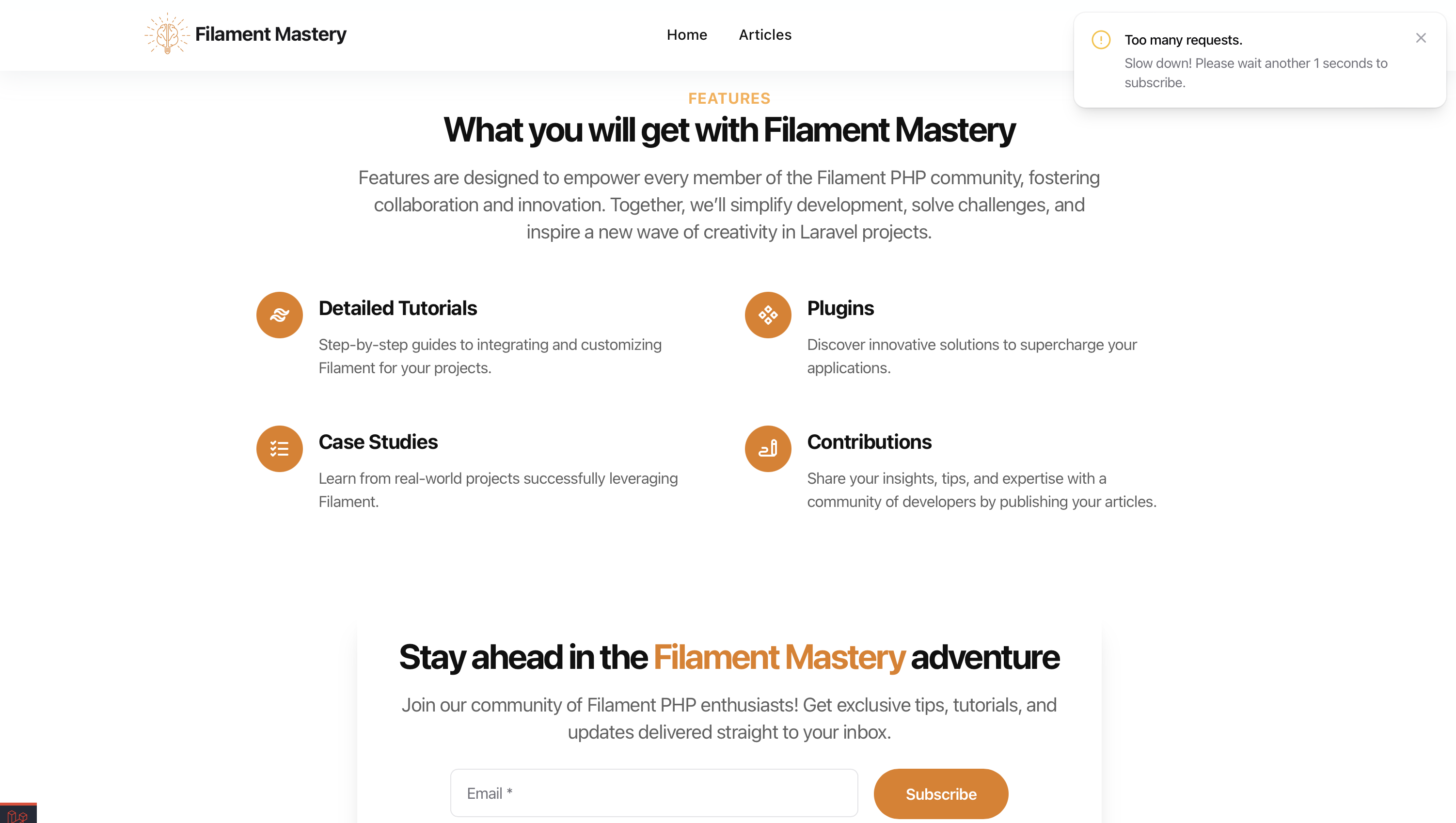
Integrating Filament components into your application's front office can significantly enhance its functionality while maintaining a consistent design language with your admin panel. With just a few steps, you can leverage the power of Filament for both back-end and front-end development.
Enjoyed this article? Like it to let me know! You can share it too!
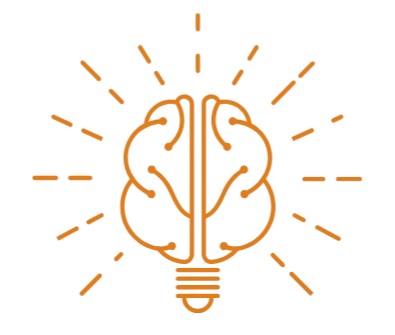 Filament Mastery
Filament Mastery